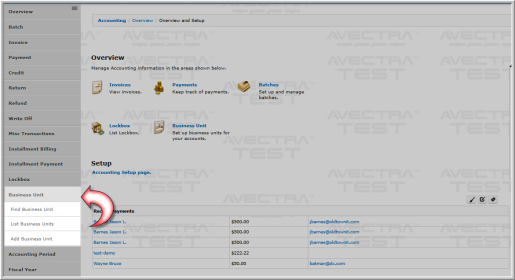
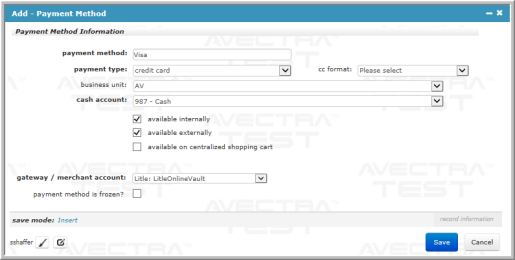
| Field | Required? | Description |
|---|---|---|
| payment method | Yes | Enter the specific description of the payment method (for example: Discover, Visa, ACH, etc.) |
| payment type | Yes | The value chosen in this drop-down menu determines the required fields and which display or are hidden on the Add - Payment form, Centralized Order Entry, or any COE Wizard, after a payment method is selected during the payment process. The payment types are hard coded into the system. |
| cc format | No | The cc format drop-down menu only displays if the payment type is set to credit card. For credit cards, select the card type if available (Amex, Discover, Visa, etc.). netFORUM will validate the credit card number's syntax prior to sending information to the payment gateway. For example, Visa numbers must begin with a 4, have 16 digits, and also meet other rules, to be syntactically correct. netFORUM also will also send this information to the payment gateway when the card is authorized. |
| business unit | No | The business unit drop-down menu will default to the business unit whose profile you were on when you began adding the payment method. You may expand this drop-down menu and choose a different business unit if desired. If you choose another business unit, the newly added payment method will be added to that business unit's profile. |
| cash account | Yes | Expand the drop-down menu and select the account that should be debited when a payment is made. |
| available internally | No | Click this check box if this payment method is to be available in iWeb. |
| available externally | No | This check box appears for payment methods that could be available in eWeb. Click this check box if you wish this payment method to be available on eWeb. |
| available on centralized shopping cart | No | Click this check box if you wish this payment method to be available when using Centralized Order Entry (COE.) |
| gateway / merchant account | Yes |
This field only appears when the PaymentProcessingModel system option is set to Multiple Providers. Expand the drop-down and select which Payment Processing Gateway / Merchant Account should be used by this payment method. |
| batch suffix | No | This field only appears when the COEBatchByPaymentMethod system option is set to true, eWeb batches will be created based on the Payment Method e.g. Visa & MasterCard transactions in one batch, Discover card transactions in a different batch. The suffix entered here will be appended to the batch name. |
| payment method is frozen? | No | Click this check box to freeze the payment method. Freezing a payment method excludes it from the payment method drop-down menus in the Centralized Order Entry in iWeb and eWeb. |